Registration office will use CMU Mail (@cmu.ac.th) as the primary channel to communicate/notify with staff, lecturers and students. So, if you don’t use CMU Mail as your primary email, you might need to set up email forwarding from your CMU Mail to your primary email
This instruction will apply to both old Outlook email interface and new Outlook email interface
If you’ve problems with CMU Mail, please contact ITSC at https://www.itsc.cmu.ac.th/Services/1
Old Outlook Email
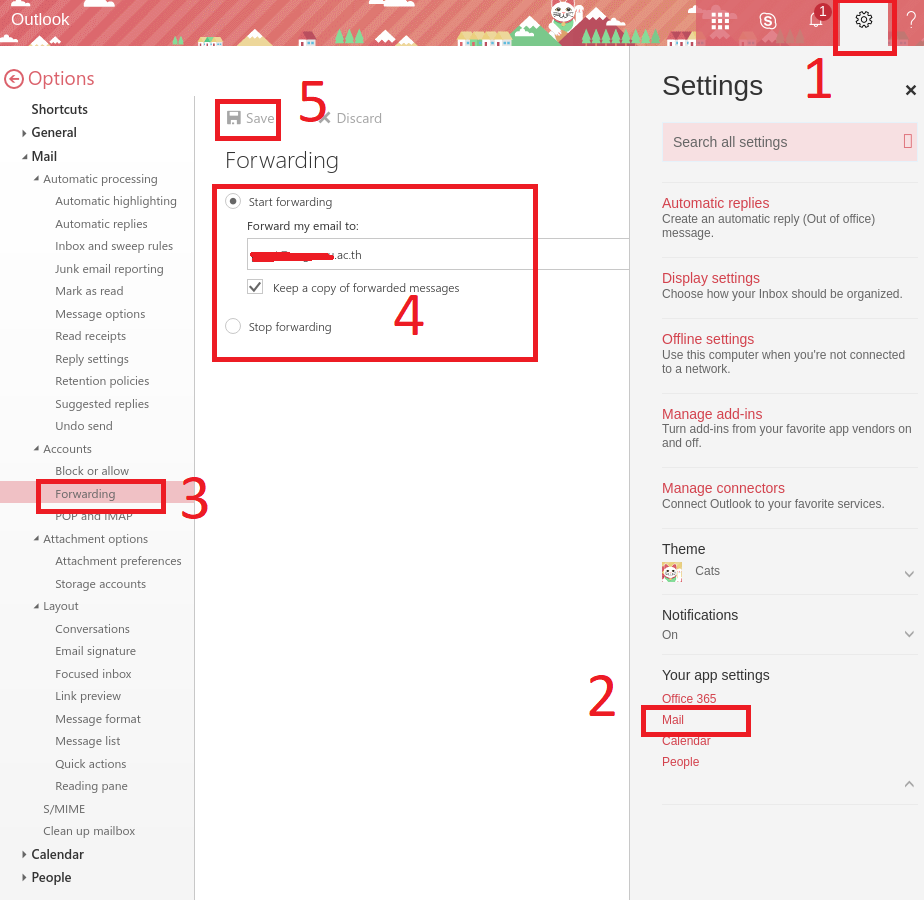
- First, after successfully log in into CMU Mail (https://mail.cmu.ac.th) , please click at the gear icon on the upper right.
- Then, click at “Mail” link on the lower right.
- On the left-pane menu, under “Account”, you will see “Forwarding” sub-menu, click it.
- Forwarding setting pane will be visible, click at “Start forwarding”, then put your primary email address at “Forward my email to” box, and if you want to keep a copy here, click at “Keep a copy of forwarded messages”
- Finally, after confirm that all information is correct, click at “Save”.
New Outlook Email
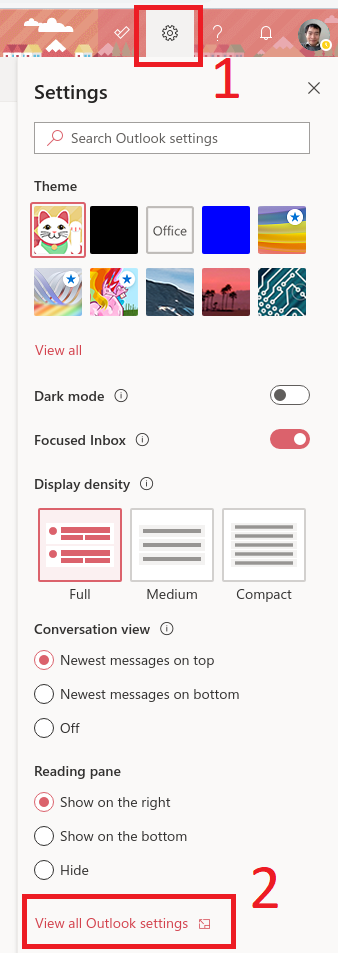
1. First, after successfully log in into CMU Mail (https://mail.cmu.ac.th) , please click at the gear icon on the upper right.
2. Then, click at “View all Outlook settings” link on the lower right.
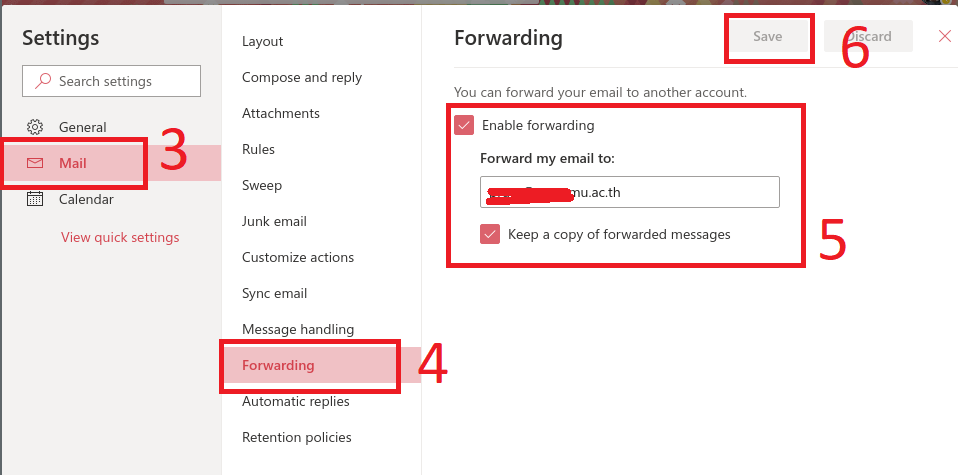
3. On the left-pane menu, select “Mail” menu
4. Next, select “Rewarding” sub-menu
5. Forwarding setting pane will be visible, click at “Enable forwarding”, then put your primary email address at “Forward my email to” box, and if you want to keep a copy here, click at “Keep a copy of forwarded messages”
6. Finally, after confirm that all information is correct, click at “Save”.
